Scilympiad Instructions for Coaches
Scilympiad is the scoring software used for the tournament. Follow the instructions below to create a new account, update an existing account, add a school and team(s), and add students and events.
Make a New Scilympiad Account
|
Add a School and Team(s)
1. Login as a coach at https://scilympiad.com/mt
2. On the top right hand corner, click the drop-down menu for coaches in the blue bar. Then click on Head Coach Dashboard.
3. Under the blue Registration tab on the left, click on "Register/update teams"
4. If you have never added a team before, click on "add team" in blue on the left. If you are a returning coach and your teams are already present and correct from prior years, you can move on.
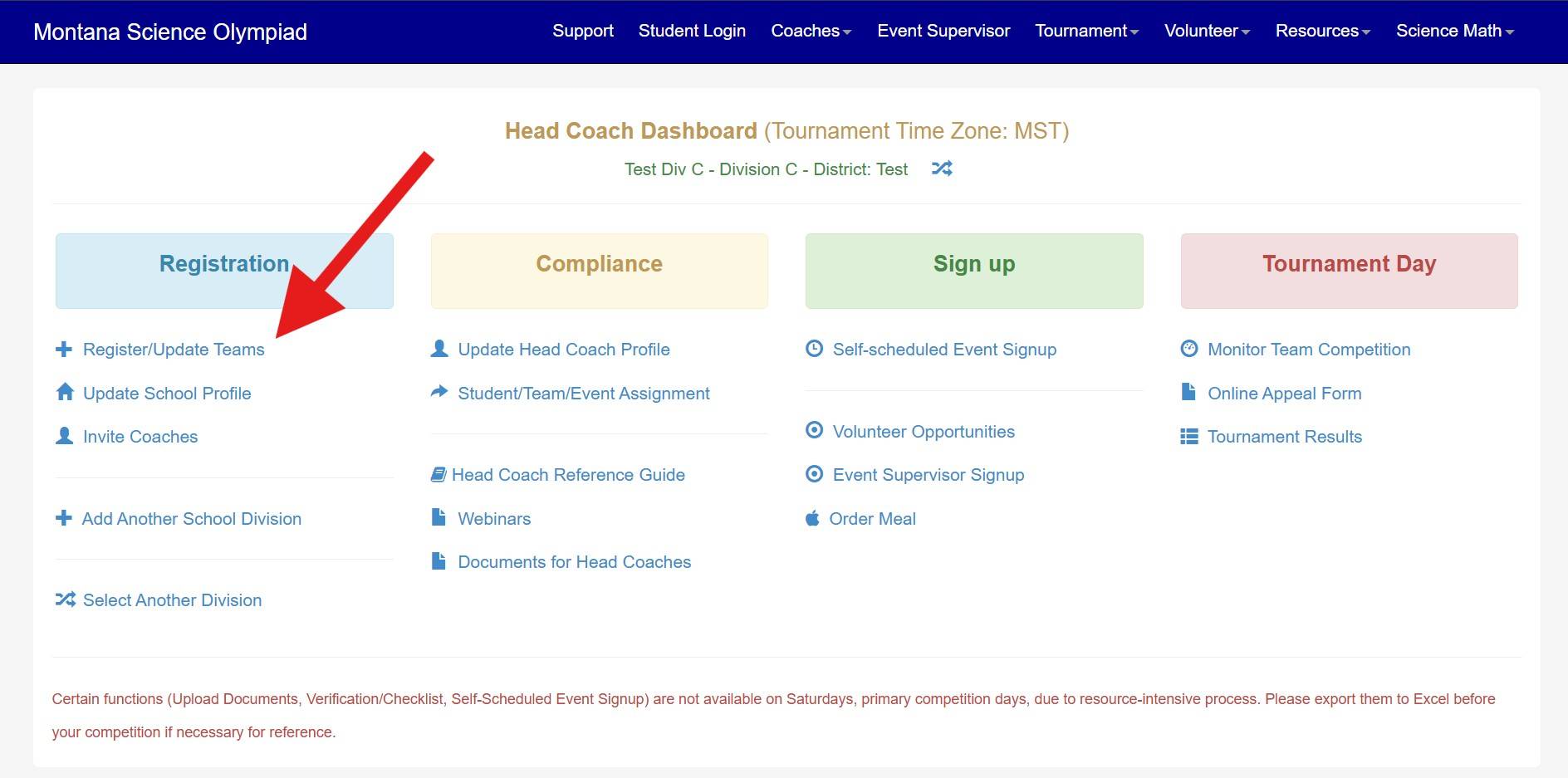
Add Students and Events
* Before you can add students to teams and events we need to assign team numbers, you will receive a notification from us once team numbers have been assigned and you can proceed to this step.
- Login to Scilympiad at https://scilympiad.com/mt
- Click on the Head Coach Dashboard at the top (blue bar)
- Under the yellow tab called “Compliance,” please click on Students/Team/Event Assignment, which will enable you to add students to your teams and then assign students to events.
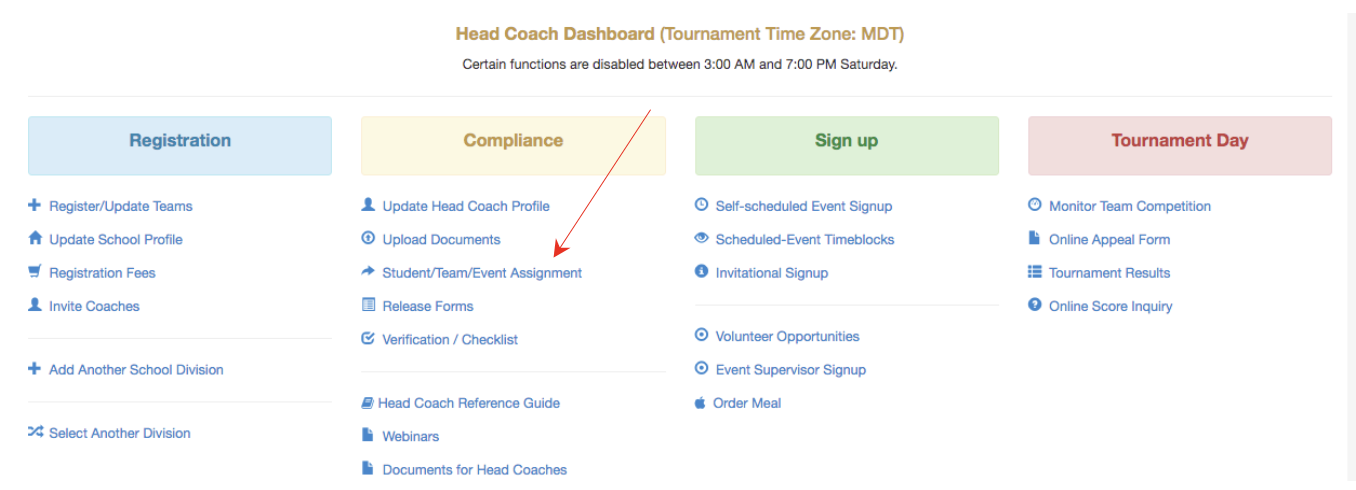
4. In the Student/Team/Event Assignment tab, first click on the blue "Add A Student" to add your students one-by-one to your school.
5. Then after adding all students, click on the light green "Students to Teams" and assign Students to Teams (see button below). When you have added all students to teams click on the green "Back to student roster".
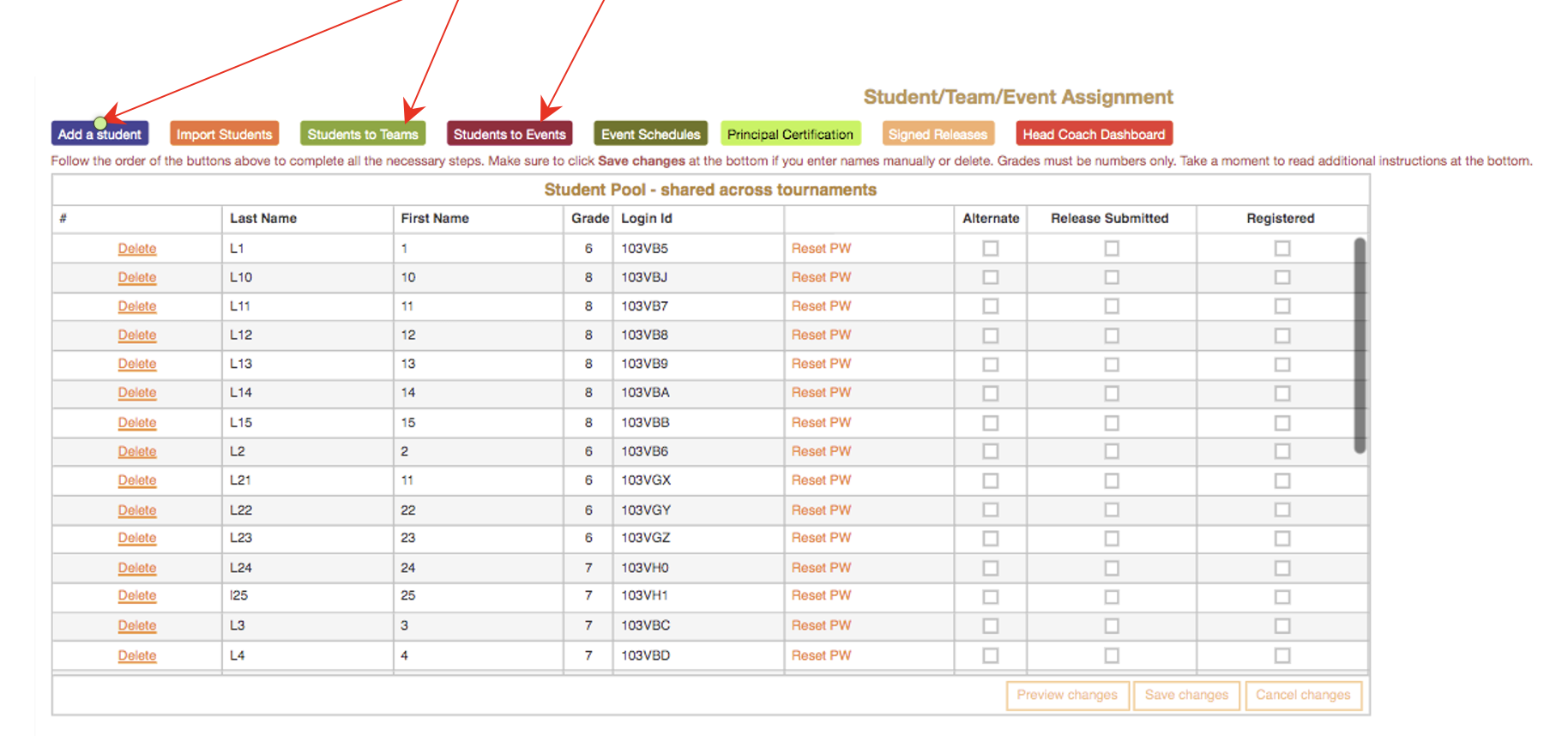
6. Next, add Students to Events (see button below) by clicking on the magenta "Students to Events."
Student Release Forms
Student participants, and a parent/guardian (if under 18) are required to sign and submit release forms to compete on tournament day. DO NOT submit forms on Scilympiad. Forms include:
- Code of Ethics
- MSU Photo, Video, and Comment Release Form
- Assumption of Risk and Release of Liability Form
Direct your students to the link below to complete the forms. Students will complete their portion first, which prompts an email to the parent/guardian. When the parent/guardian has signed, the coach will receive a CC: indicating the form is complete.
Sign Release Forms HERE
Email us if you have students or parents/guardians unable to electronically submit forms and we will have printed copies available the evening before the tournament and at the registration table on tournament day.
