Make Me Admin
Make Me Admin is a tool that allows standard Faculty and Staff users to perform privileged actions on a temporary basis once they run the Make Me Admin application, boosting device security. Currently, this application is only available for Windows devices and is not yet applicable for Mac and Linux systems.
How do I get Make Me Admin?
- Make Me Admin is automatically installed on MSU-managed Windows devices and should be available upon reboot
- Existing mid-week restarts of university devices should result in this application
being installed onto these devices.
- If not, please contact your Departmental IT team or the UIT Service Desk.
- Users must first connect to the VPN to receive this update.
- It may take up to 2 hours of connection on the VPN, for the software to be delivered to your computer.
- After 2 hours, users should reboot their devices; and the application icon should
appear on your computer's desktop.
- If not, please contact your Departmental IT team or the UIT Service Desk.
If you encounter an error when trying to perform an administrative action or logging into Make Me Admin,please contact your Departmental IT team or the UIT Service Desk.
How do I use Make Me Admin?
When Make Me Admin is installed on your computer, an icon will appear on your desktop for the application. If you ever need to perform an administrative function, double click that icon, click "Grant Me Administrator Rights", and then do your work as normal.
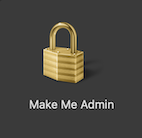
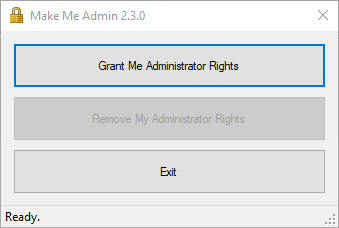
Frequently Asked Questions (FAQs)
MakeMeAdmin allows a standard user to elevate to administrative rights for a short period of time.
Faculty, Staff and Student Employees.
Standard Student accounts will not have this ability.
Administrative rights may be needed when:
- Opening select applications
- Installation of new software
- Uninstalling software
- Changing settings/features within the Control Panel
Just to name a few.
To use MakeMeAdmin, simply double-click the icon on the desktop labeled "MakeMeAdmin", and select "Grant Me Administrator Rights".
The administrative rights are kept for 15 minutes before being removed.
If the workflow permits a need for longer than 15 minutes of administrative rights, back-to-back requests are permitted.
Currently, domain-joined Windows (x86/x64) computers are in scope. MacOS and Linux are not receiving MakeMeAdmin at this time.
If you have a university-owned machine off-campus, you will need to connect to the VPN for approximately two hours, followed by a reboot to receive this policy.
If you are off-site, but remoting into a university-owned machine on campus, this machine will already have the policy.
In the situation where your administrative rights were removed, but MakeMeAdmin isn't installed, a reboot should fix this issue. If a reboot does not fix the issue, please contact your Departmental IT team or the UIT Service Desk.
This prompt will occur if you are using a student account. Student Accounts are not permitted to use the MakeMeAdmin service.
Student Worker accounts are allowed to use the MakeMeAdmin service.
