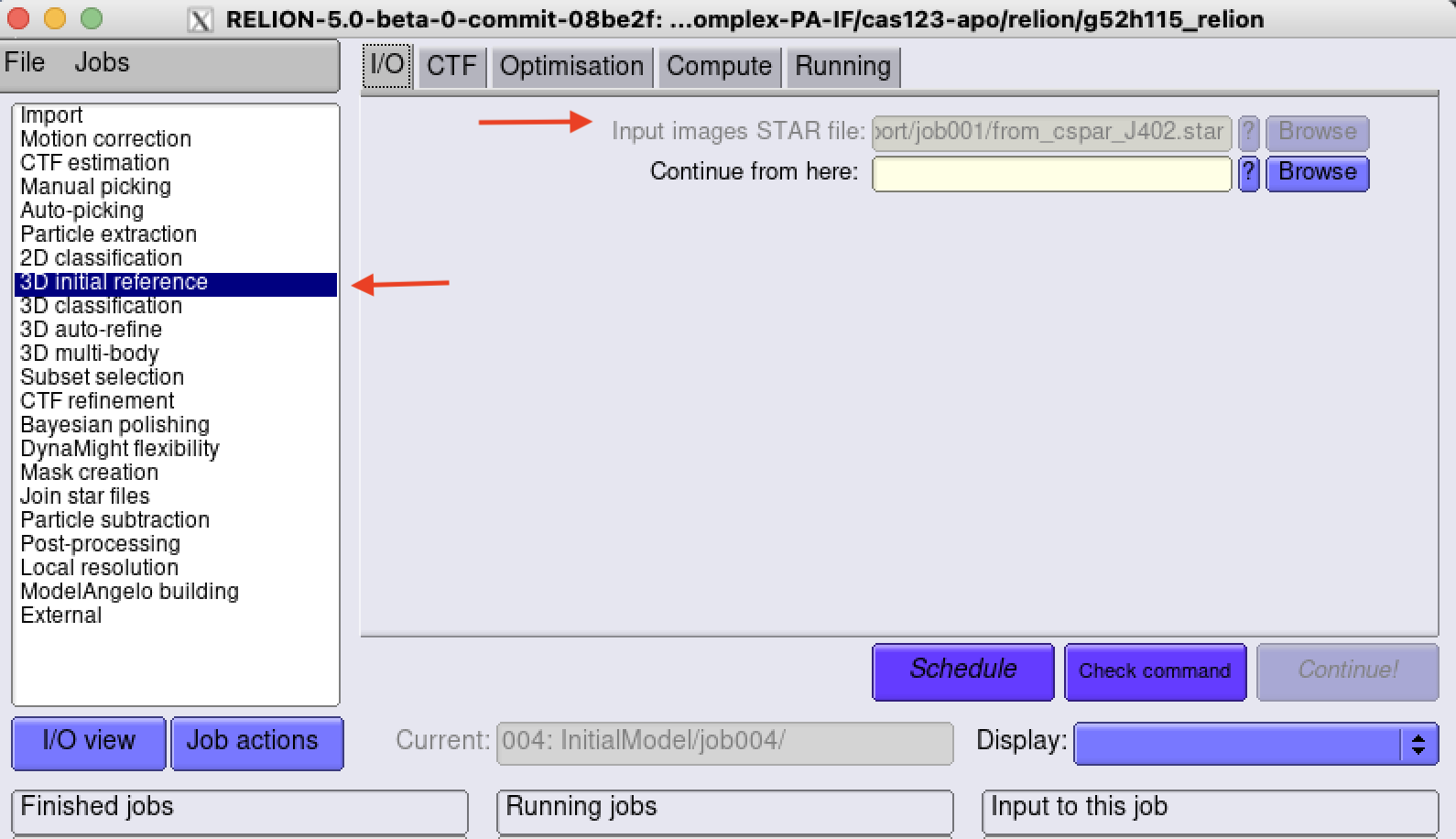cryoSPARC to Relion 5.0
Overview
CryoSPARC and Relion are both useful tools for analyzing cryoEM data. General consensus in the field is that the most powerful analyses use a combination of both. Outlined below is a tutorial for taking a particle stack from cryoSPARC to Relion 5 on Montana State University's HPC cluster, Tempest.
The general flow looks something like this (adapted from DOI: 10.3791/63387) and uses a script (c2relion_helper_script.sh) customized for Tempest (as of 2023-11-13, only available to Wiedenheft lab members).
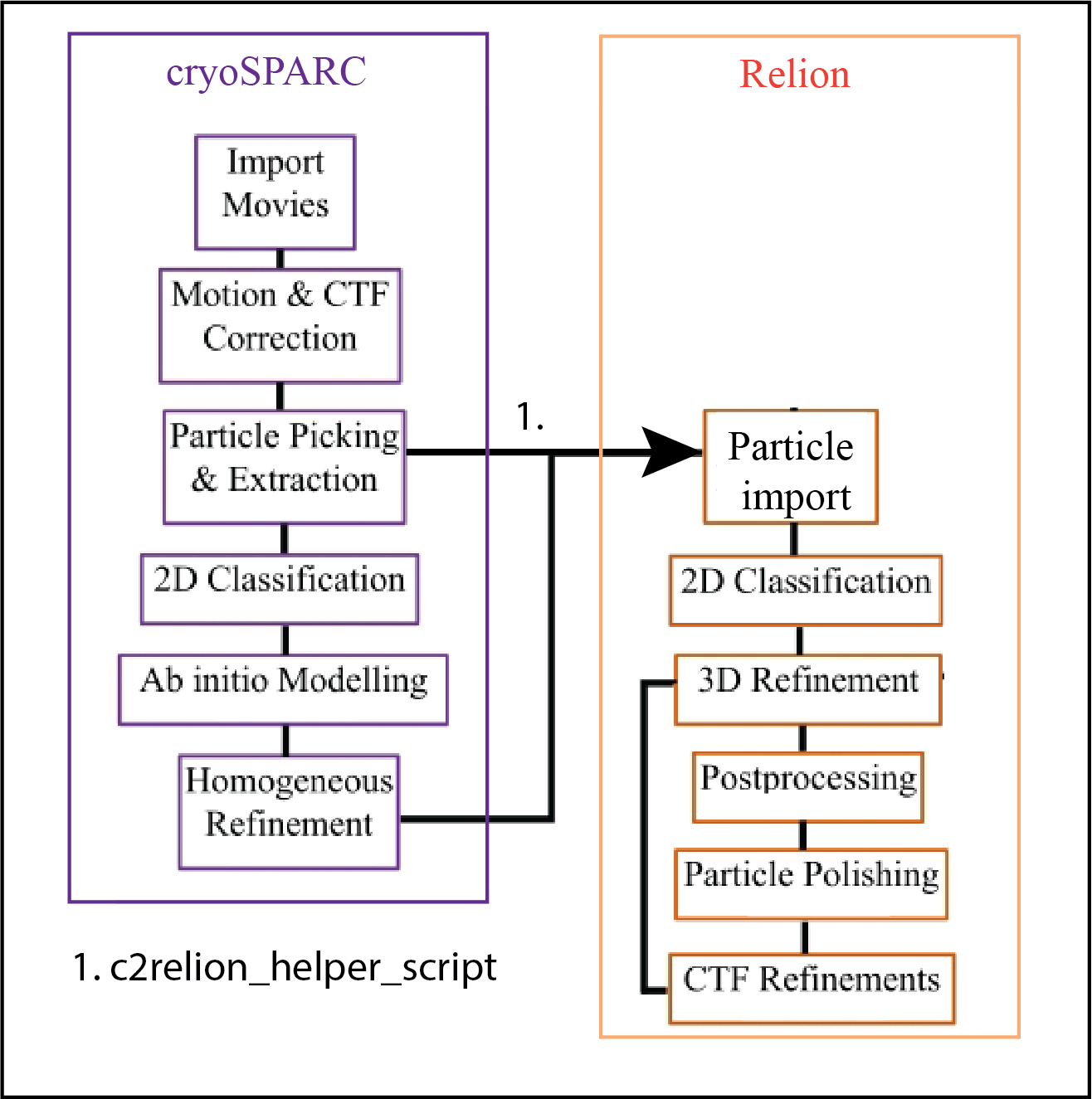
Getting started
- Command line access to Tempest with X11 forwarding enabled
- Make sure you are using the -X flag when using ssh
-
ssh -X <yournetID>@tempest-login.msu.montana.edu
- You will need the following:
- A relion directory inside of your project directory
- Wiedenheft lab projects are organized so that each project directory has
- Raw data micrographs
- A cryoSPARC directory
- A relion directory
- To check if a Relion directory exists, use the following commands:
-
cd /mnt/blackmore/mcb-wiedenheft/EM-data/<path_to_your_project>
-
ls /mnt/blackmore/mcb-wiedenheft/EM-data/<path_to_your_project>
- Wiedenheft lab projects are organized so that each project directory has
- A relion directory inside of your project directory
-
-
- If a relion directory doesn't exist, use the following commands (replacing <path_to_your_project> with the path to your project directory
-
mkdir /mnt/blackmore/mcb-wiedenheft/EM-data/<path_to_your_project>/relion
cd /mnt/blackmore/mcb-wiedenheft/EM-data/<path_to_your_project>/relion
-
 Your project directory should now look like this (letters indicate directory as outlined
above, box around relion directory).
Your project directory should now look like this (letters indicate directory as outlined
above, box around relion directory).
-
- A homogenous or non-uniform refinement job from cryoSPARC (with corresponding JXXX
job number)
- Take note of the final iteration number:

- A cryoSPARC extraction job that contains your particles of interest.
- If you used a multi-threaded extraction job initially, you will need to re-extract your particles used in the refinement as a single extraction job.
- To reduce memory and cache requirements, we recommend doing this regardless of your initial extraction strategy.
- A homogenous or non-uniform refinement job from cryoSPARC (with corresponding JXXX
job number)
Running c2relion_helper_script
- Once you have completed the above steps, you are ready to import your particles into Relion.
- Load the relion module using the following command:
-
module load cryoem/relion/5.0
-
- Add the location of the c2relion_helper_script to your PATH variable
-
export PATH=$PATH:/home/group/blakewiedenheft/software/bin
-
- Run the c2relion_helper_script and follow the prompts in the terminal.
-
c2relion_helper_script.sh
- Note: do not include the trailing slash in your relion and cryosparc paths!
- Note when using projects from old cryoSPARC versions imported into updated cryoSPARC: You may get a "File Not Found Error" when converting the particles.cs to particles.star.
In case you get this error, navigate into the appropriate job directory and copy the
particles.cs and particles_passthrough.cs files to new versions that have the appropriate
prefix.
- For example, P5 J402 was a Refinement conducted in cryoSPARC 3. The prefixes are:
- cryosparc_P5_J402_007_particles.cs
- P5_J402_passthrough_particles.cs
- These need to be copied, and the copies should be renamed to:
- J402_007_particles.cs
- J402_passthrough_particles.cs
- For example, P5 J402 was a Refinement conducted in cryoSPARC 3. The prefixes are:
-
- This script will create a user-specific relion project directory. Follow the prompts
from the script, and cd into that directory.
- It is CRITICAL that you cd into this directory before launching relion to avoid conflicting analyses between users - Relion is NOT as user friendly as cryoSPARC.
Launching Relion
- From your user-specific relion project directory, launch relion with:
-
relion &
-
- You will now need to import your particle stack into Relion using the Import job.
- In the Movies/mics tab, set "Import raw movies/micrographs" to "No"
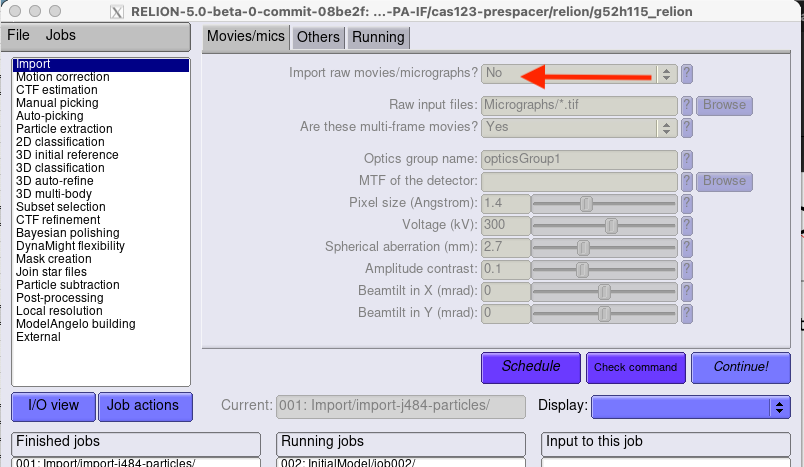
-
-
- In the Others tab, set your input file to the .star file in your user-specific relion project directory. Set Node type to "Particles STAR file (.star)".
-
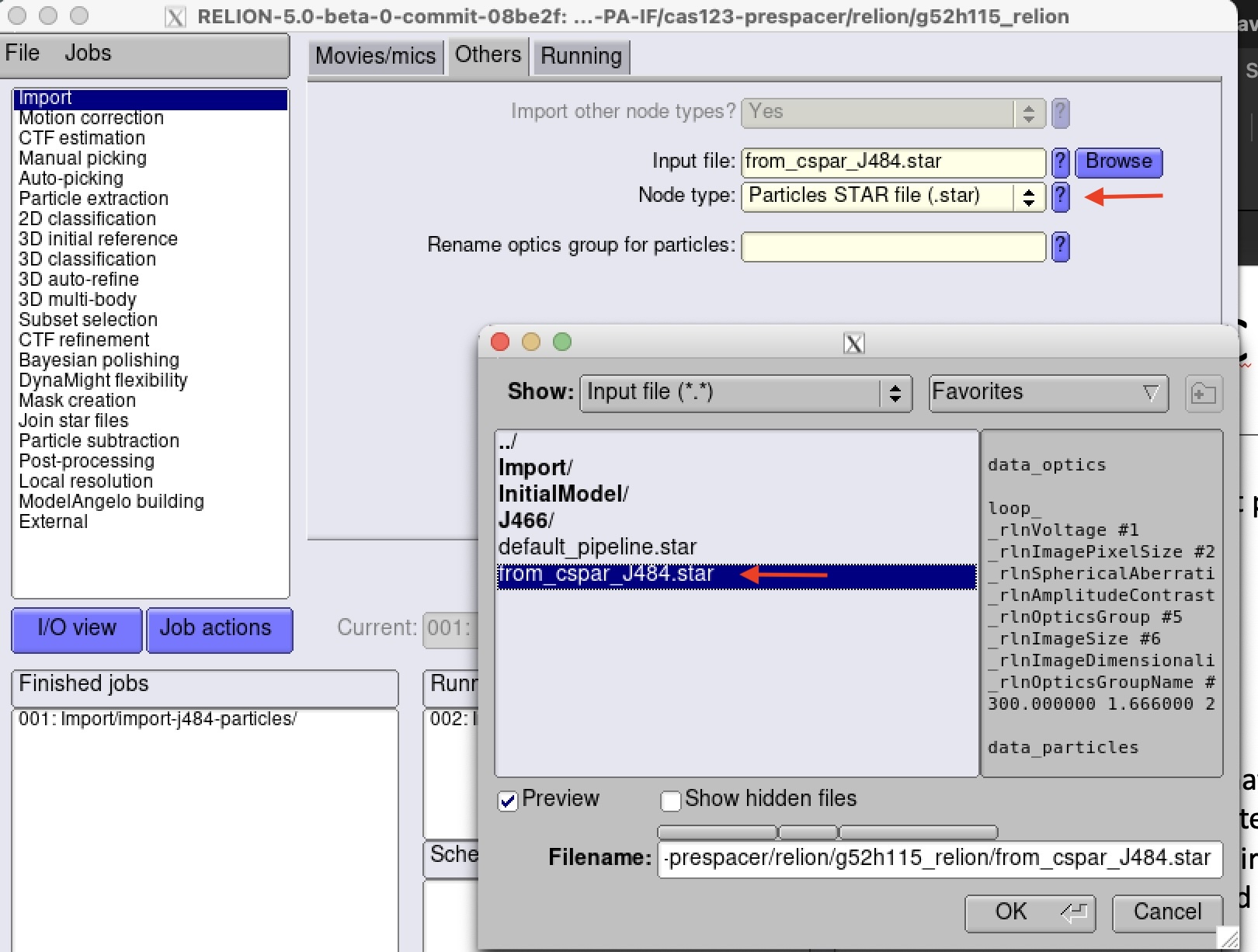
- Click the "Run" button (don't worry about anything on the "Running tab")
3D Classification in Relion
Builld initial models in Relion
- In the "Input" tab, set your particle.star file to the imported .star file (Import/jobXXX/<particles_file_name.star>)
- In the "Compute" tab, change the followig fields:
- Number of pooled particles: 30
- Use GPU acceleration? Yes
- Defaults are fine for the rest.
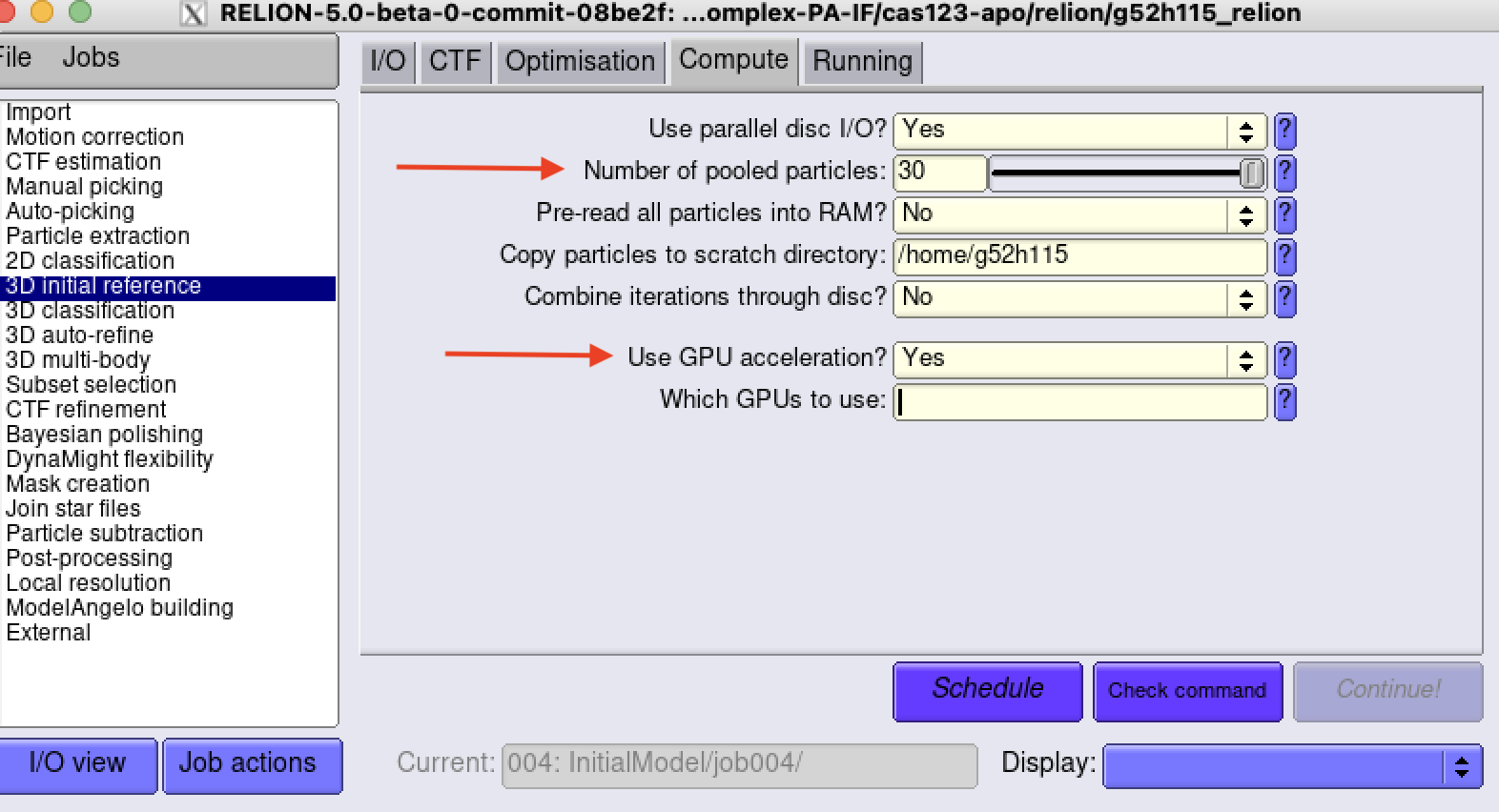
- In the "Running" tab, change the following fields:
- Number of MPI procs: 1
- Number of threads :12
- Queue name: gpuunsafe (generally) or gpupriority (rarely)
- Tempest account: group-blakewiedenheft (generally) or priority-blakewiedenheft (rarely)
- # of GPUs: 1
- Defaults are fine for the rest.
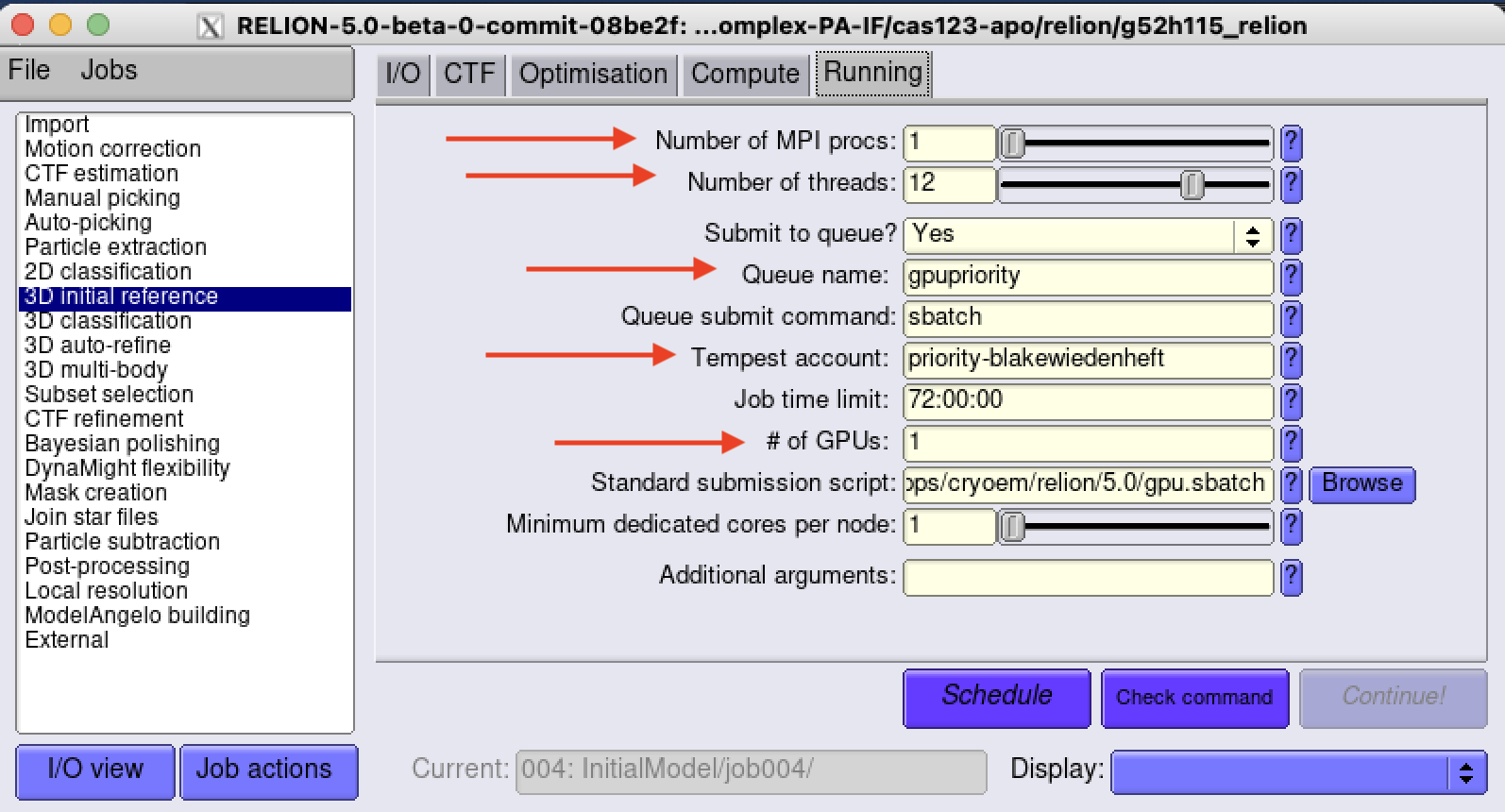
3D classification
3D classification is a powerful for sorting out particle heterogeneity once you have a relatively clean particle stack.
- Several papers that demonstrate the power of 3D classification: